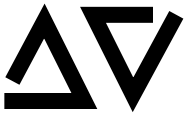3 Quick Steps to Installing multiple Python versions
by Ayush Vatsyayan
Why Do You Need Virtal Environment?
Imagine you have an application that needs version 2.7 of Python, but another application requires version 3.0. How can you use both these applications?
Whhat if you want to install an application and leave it be? If an application works, any change in its libraries or the versions of those libraries can break the application.
Creating multiple python virtual environments solves this issue by creating an environment that has its own installation directories and that doesn’t share libraries with other installed python environments.
In summary, Virtualenvs makes it easier to work on more than one project at a time without introducing conflicts in their dependencies.
What is Virtual Environment?
Virtual Environment is a cooperatively isolated runtime environment that allows Python users and applications to install and upgrade Python distribution packages without interfering with the behaviour of other Python applications running on the same system. This means that you can have two versions of python installed on the same machine.
The venv module provides support for creating lightweight “virtual environments” with their own site directories, optionally isolated from system site directories. Each virtual environment has its own Python binary (which matches the version of the binary that was used to create this environment) and can have its own independent set of installed Python packages in its site directories.
Steps to create Virtual Environment
Step 0: Check python is installed:
python3 --version
Step 1: Decide upon a directory where you want to place it, and run the venv module as a script with the directory path:
python3 -m venv sample-env
Step 2: Activate virtual environment:
source sample-env/bin/activate
Activating the virtual environment will change the shell’s prompt to show what virtual environment you’re using For example:
(sample-env) myuser-MacBook-Pro:~ root$
At this step python will now be accesible via python command. You can install and remove the packages using pip, which will also become available in the new environment.
Step 3: If you are done working, you can deactivate the virtual environment:
deactivate
At this point your prompt will change back to normal.
References
Subscribe via RSS